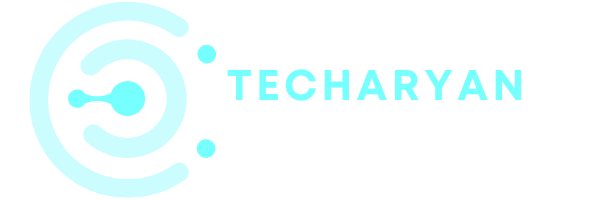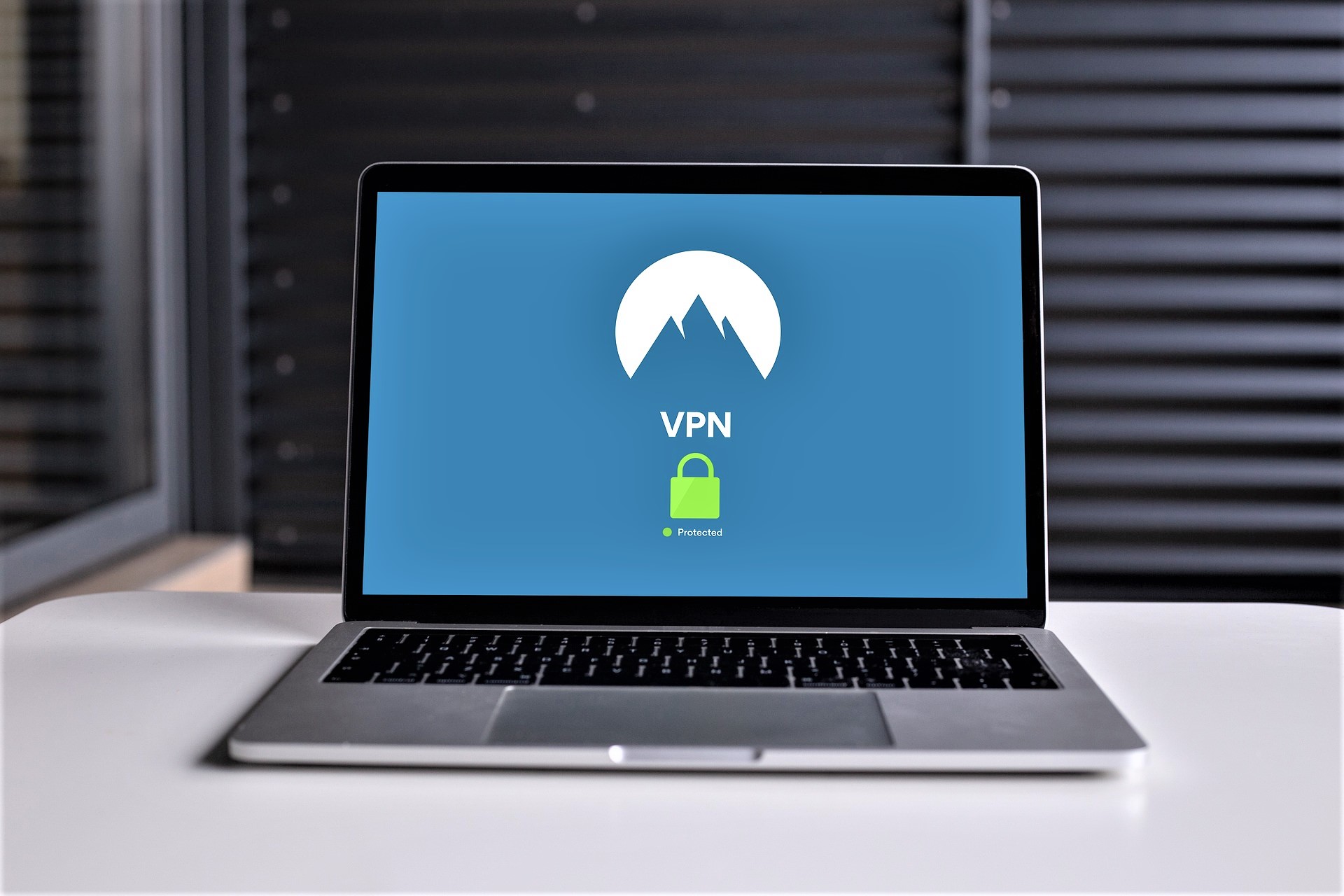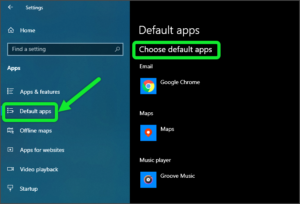VPN stands for Virtual Private Network. Basically it is used to providing your system as a private network connection. You will be able to use this feature as per your requirement. Today in this post we will discuss a VPN setting that is present in Windows 10.
To open VPN settings in Windows 10, you will have to follow these given steps:
- Click on the “Windows” icon from the keyboard. You will also choose the windows icon from the Home display with the help of the mouse.
- Then from the popup menu click on Settings Gear icon, the windows settings will open.
- In settings choose Network & Internet Settings.
- Then from the Right, select the VPN Then you reached the VPN settings in windows 10.
In this post, we will cover the given options which are present in VPN settings in windows 10.
- Add a VPN connections
- VPN over metered connections
- Allow VPN while roaming
Let’s discuss all the options one by one.
After opening VPN settings in your computer, it looks like the below image:

-
Add a VPN connections
The first option in this given setting is used to add a VPN connection with your computer. The VPN used for providing “virtual” connections to your computer. The virtual private network gives you online privacy for creating a private network in a public internet connection. From here you will be able to add a virtual private network with your system. After clicking on “add” options you have to provide a VPN provider, connection name, server name or address, user name, password, etc. After filling these given options you will be able to connect to a VPN connection with your system.

-
VPN over metered connections
The next option is about the metered connections, which are used over the VPN. By using this feature you will use your VPN connections over the metered connections. Metered connections are basically used to save over data usage. By used metered connections you will be able to reduce data usage in your computer system. You can either ON or OFF this feature from here as per your choice.

-
Allow VPN while roaming
The next option is used to allow virtual private network in roaming connections. You will be used this feature for using virtual private networks in roaming connections. With roaming connections, your system is automatically used virtual private networks in roaming. You will either ON or OFF this feature from here as per your choice.

Thanks for giving your quality time in reading this post. If you have any ideas or suggestions, leave a comment below.