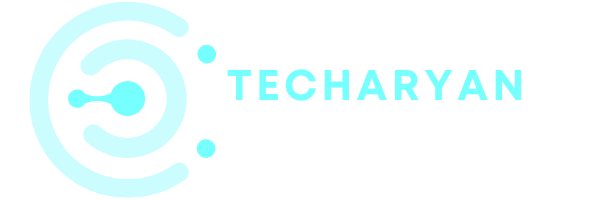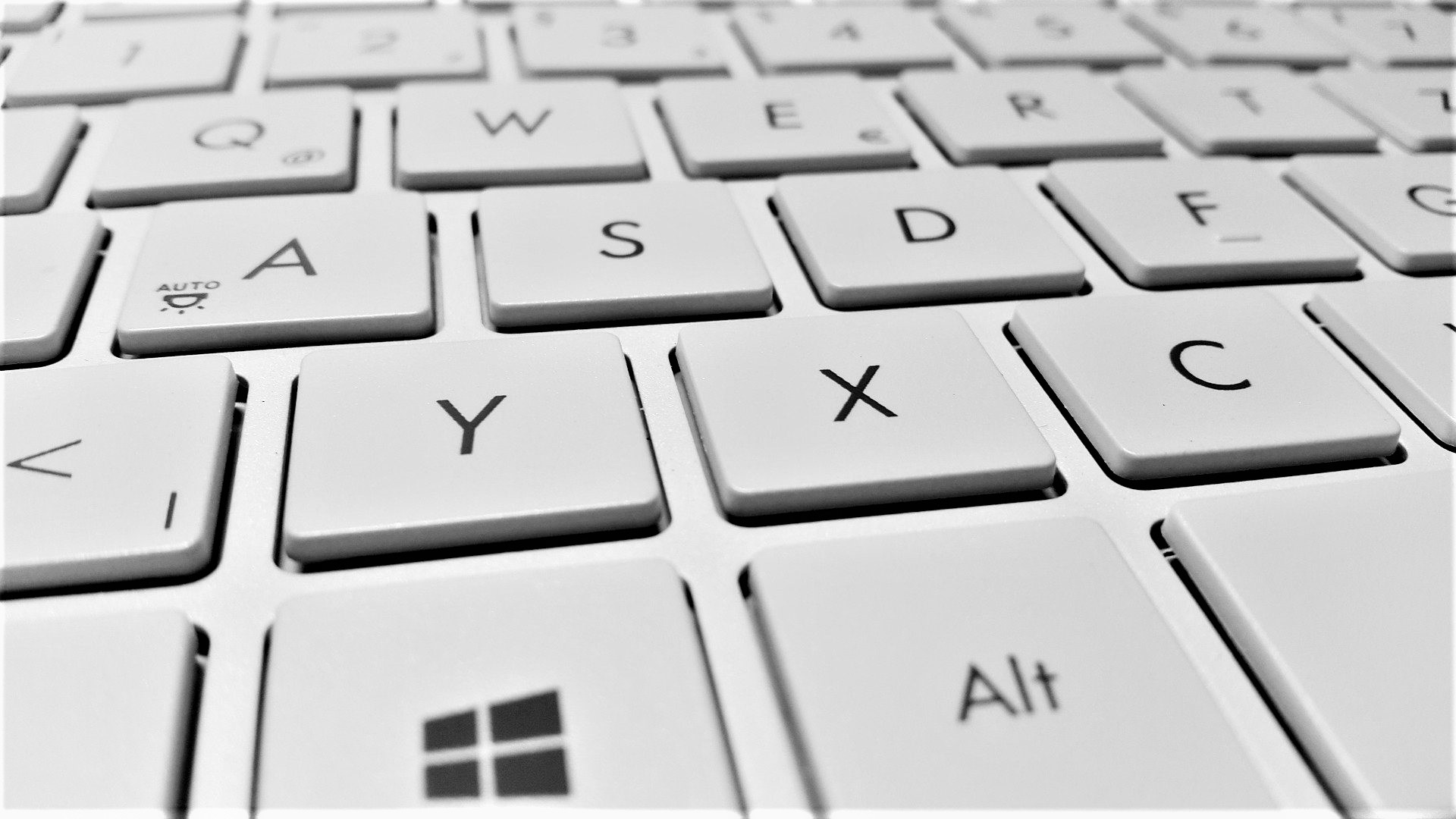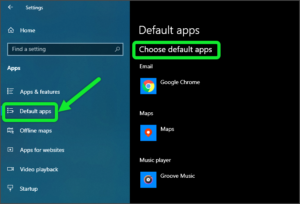Today’s we are discussing about the typing settings in windows 10. If you love writing, then typing plays an important role in your life. Typing helps a lot in time-saving.
To open Typing settings in windows 10, you have to follow these given steps:
- Click on the “Windows” icon from the keyboard. You will also choose the windows icon from the Home display with the help of the mouse.
- Then from the Right-click on Settings option, here the windows settings are open.
- In settings choose Device Settings.
- Then from the Right, select the Typing Then you reached the Typing Settings in windows 10.
In this article, we cover these options that are given in Typing settings:
- Spelling
- Typing
- Typing insights
- Hardware keyboard
- Multilingual text suggestions
- Advanced keyboard settings
- Suggestions and auto-corrections
Let’s discuss all the given options one by one.
The typing settings look like the given below image:

-
Spelling
In typing the spelling play an important role. If the spellings of your written documents are misspelled, this gives a wrong impression. In Typing settings, the first settings are about spelling. There are two options given in the spelling. The first option is Autocorrect misspelled words. This feature is useful is autocorrect your misspelled words. You can either ON or OFF this feature as your choice. If you want to autocorrect your misspelled words, then you have to ON this feature.

The second option in the Spelling category is “Highlight misspelled words”. By use of this feature, you will highlight your misspelled words. If you misspelled any words this feature helps in highlighting the misspelled words. You can either ON or OFF this feature as your own choice.

-
Typing
This setting is about the typing, it means from here you will set your typing setting. In this category, there are multiple options. The first option is about to show the text suggestions. If you are typing on the Software keyboard, this feature helps in to show the text suggestions. You can either ON or OFF this given option as your requirement.
The next option in the typing category is to add a space. If you choose text suggestions this feature helps you in adding a space automatically. You can ON or OFF this feature manually.
The next option is used to add a period. After ON this feature if you double-tap the spacebar automatically a period is added in your texts. If you want this feature work on your computer, you have to ON this feature from here.

-
Typing Insights
The next options in the typing settings are about typing insights. Here the main focus on that “how AI helps you”. From here you will click on the “Typing insights” to go the given settings. In typing insights, you can either ON or OFF this feature as your requirements. In typing insights, the windows will use artificial intelligence to help in your typing.
From here you will see the insights below to see up to the minutes start that how AI played a part in your typing. You will look at Auto-completed words, suggested words, keystrokes saved, spelling corrections or swiped words. To help in saving your time efficiently, windows uses AI to do everything from suggestions words to auto-correcting your spelling mistakes.

-
Hardware Keyboard
This option is all about your hardware keyboards. This option is all about the hardware keyboard. Here the first options in about the text suggestions. After ON this feature if you used your hardware keyboard for typing, this feature helps you to show text suggestions. The next option in the Hardware keyboard settings is to auto-correct misspelled words. If you want to auto-correct you are misspelling words when you typing, you have to ON this feature. You can manually ON or OFF this feature as your choice.

-
Multilingual text suggestions
The term “multilingual” means multiple languages. By using this feature you will be able to see the text suggestions in your own language whatever you type. You can ON or OFF this feature as your own choice. If you used different-different language in typing then you can ON this feature.

-
Advanced Keyboard settings
The next options are Advanced keyboard settings. In the advanced keyboard settings, the first option is “override for default input method”. If you want to use an input method that is different from the first one in your language list, you will choose it from here. You can select multiple options from here as your computer compatible.
The next options are switching input methods. From here you will use a different input method for each app window. You will also use the desktop language bar when it is available.
The next option is the Emoji Panel. You can ON this feature to prevent closing the panel automatically after you entered an emoji. You can either ON or OFF this feature as manually.

-
Suggestions and Autocorrections
The last but not the least setting is Suggestions and Autocorrections. From here you will choose which language uses Swift key suggestions and autocorrections. Swiftkey enhances the accuracy of text suggestions and autocorrections while you are typing in windows. You can also turn it OFF for your language below.

Thanks for giving your quality time for reading this article. I hope this article was useful to you. If you have any ideas or suggestions send your valuable comments to us.