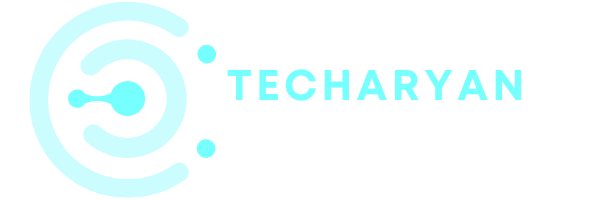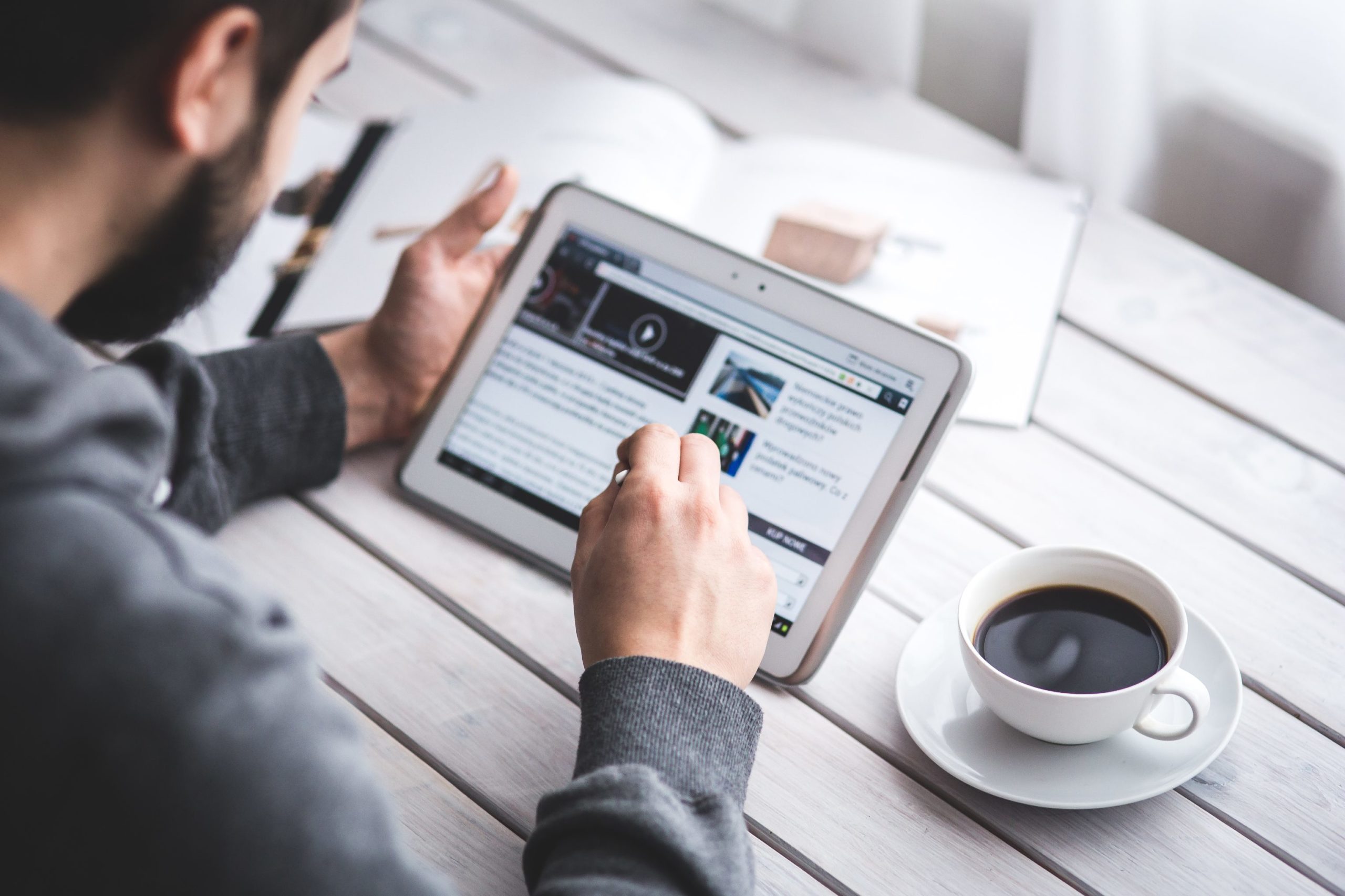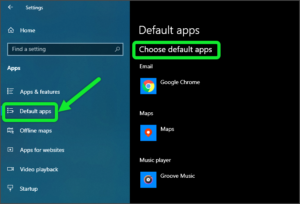Today in this article we discuss about the tablet mode settings is windows 10. Tablet mode means to handle your computer as a tablet. Here you will customize the Tablet mode on your computer.
To open Tablet mode settings in your computer, follow the given steps:
- Click on the “Windows” icon from the keyboard. You will also choose the windows icon from the Home display with the help of the mouse.
- Then from the Right-click on Setting option, here the windows setting is open.
- In settings choose System Settings.
- Then from the left choose Tablet Mode options. then you reach the Tablet Mode Settings option box in Windows 10.
In this given article you will read about the given options:
- When I sing in option
- Switch mode pc to tablet
- Hide app icon
- Tablet mode
- Hide taskbar automatically
The settings look like below image:

Let’s discuss one by one option:
-
When I Sing In option
Here you will select the mode are open when you sign on your computer. You will either select Desktop mode or tablet mode from here.

You will get the given options as below image:

-
Switching Mode Between PC to Tablet and Vice-versa
The second option in the Tablet mode settings is switching. Here you can select the switches automatically by the device is that tablet mode ON or OFF.

You will select any options from the given:

-
Hide App Icon on the Task-bar in Tablet Mode
This column is used to choose ON or OFF to hide the app icons on the task-bar when Tablet mode enable. This setting is very useful in tablet mode to hide app icons from the Taskbar.

-
Hide the Taskbar Automatically
This option is used to hide the taskbar from the desktop automatically in Tablet mode. You will either ON or OFF this option.

Thanks for giving your valuable time for reading this article. If you have any kind of idea or suggestions. Please give your comments in given comment box below.