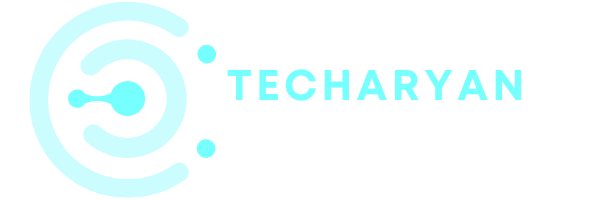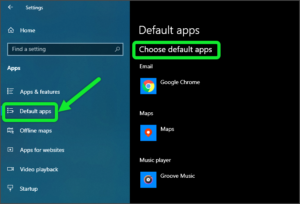The storage is a main part of the computer, the storage is a space where you put all of your data into computer. There are two types of storage devices used with computers, 1. primary storage device, such as RAM, and 2. secondary storage device such as a hard drive & SSD. In every computer, data are stored mainly in HDD (hard disk drive) and SSD (solid state drive) permanently. In this article, we discuss about the secondary storage device (HDD & SSD) storage settings in windows 10.
To open the storage settings, follow these given steps:
- Click on the “Windows” icon from the keyboard. You will also choose the windows icon from the Home display with the help of the mouse.
- Then from the Right-click on Setting option, here the windows setting is open.
- In settings choose System Settings.
- Then from the left choose Storage options. then you reach to the Storage Settings in Windows 10.
In the storage settings you will see these heading :
- Local storage
- Storage sense
- Free up space
- More storage settings
The storage settings look like the below image:

Let’s discuss one by one column in this storage settings.
-
Local Storage
Here we will see the local storage of your system. You will also manage all local storage and seen that which local storage has how much storage free. This helps a lot to manage your local storage.

You will also see the data which is stored in your local storage. You’ll also see which local storage has how much data and which kind of data stores by clicking on them.
-
Storage Sense
This column is used for storage sense, i.e. manage the data in the storage. Windows will automatically free up space by getting rid of files you don’t need like temporary files and content in your recycle bin. These storage settings are very useful. You can either ON or OFF this setting.

You will also change and know how you free up space automatically form here. You will also free up space manually by clicking on “Free up space now”. This both options are very useful for us.

-
More Storage Settings
This is the more storage settings in the windows 10. Here we will manage our storage by choosing where new content is saved. we will choose the paths where you want to save your new data or content.

Note: Use storage to save files to two or more drives to help protect you from a drive failure. Storage spaces also let you easily add more drives if you run low on capacity. If you don’t see task links, click change settings.
Thanks for giving your valuable time to read this article. If you have any type of suggestion or feedback, give us your message through your comments box below.