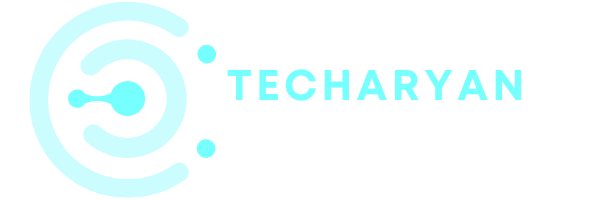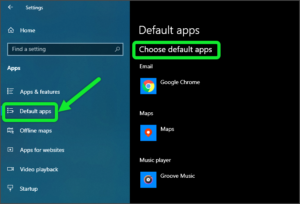Sound is the most beautiful thing on our computer. Without a sound, nothing is possible like as music, video, notification tone or many other things. The sound plays an important role in our computer system.
For Sound settings in Windows 10, you have to follow these steps :
- Click on the “Windows” icon from the keyboard. You can also choose the windows icon from the Home display with the help of the mouse.
- Then from the Right-click on setting option, here the windows setting is open.
- In settings choose System settings.
- Then from the left choose Sound options. then you reach to the Sound settings in Windows 10.
Here you can make changes in the Sound settings.
After reading this article you will perform these following settings:
- Choose Your output device
- Device properties
- Volume control
- change your input device
- test your microphone
- Advance sound options
Let’s discuss all the sound settings one by one.
-
Choose Your Output Device
By here you can choose your output device. As your output, you can choose a speaker, headphone, Bluetooth speaker, etc in your output device. You can also manage the Bluetooth device which is connected to your computer. You can choose a specific device for the output sounds in your computer system from this feature.

-
Device Properties
By its name cleared that, it is used to saw the device properties. By clicking on this option you can saw the speaker properties.

-
Volume Control
From the use of this feature, you can adjust the volume. By the use of this feature, you can manually set your sound as you want. You can easily adjust the volume for your speaker. You can also manage the volume by shortcut.

NOTE: By the option Troubleshoot, you can detect the problem which occurs in the speaker or the sound.
-
Change Your Input Device
In the settings of the sound in the input, you can choose your input device for the sound system. By default Microphone of the computer is selected, but you can change it anytime when you want.
Some apps are using custom input settings, but you can manage all the input settings from here. You can manually select or choose the input settings for the sound.

-
Test Your Microphone
Here you can test your microphone is that it work properly or not. By use of this feature, you can detect the problem if it occurs in the microphone. The Microphone plays an important role in the computer when you want to record something with sound, telephonic conversation, etc. You can saw the level of the volume on the display when you say something in front of the Microphone. If any problem happens in your microphone, you can’t see the movement in front of the microphone.

-
Advanced Sound Options
The last setting in the sound settings is another sound settings. By use of these settings, you can adjust or set the app volume and device preference. You can simply adjust the volume of the notification of any specific application.
This feature is basically used by that person who wants to set the volume different for the different applications. If you have a creative mind, then this feature helps you a lot. You can choose a specific volume for the specific applications.

We think you can understand this given article. If you got any type of problem you can send your message through comments.