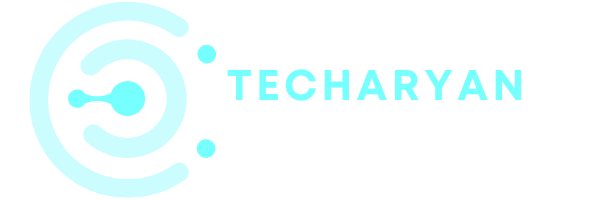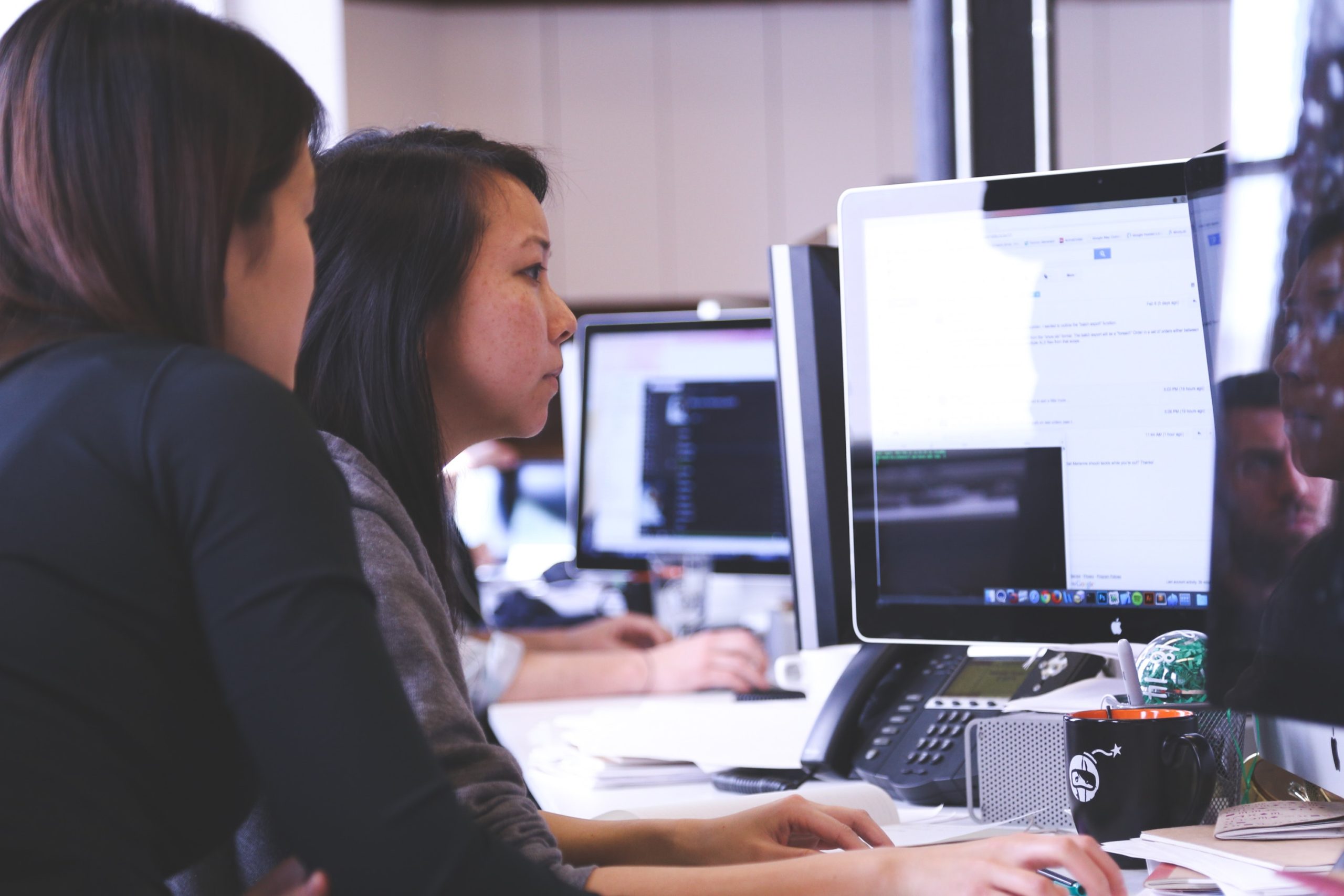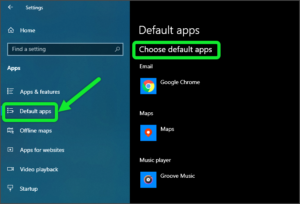In windows sharing means shared the experience like as send messages, share links, and open apps. This includes PC-linking, shared data, nearby sharing, etc. In this article, we discuss about Shared Experiences in Windows 10.
For open these settings in your computer follow the given steps:
- Click on the “Windows” icon from the keyboard. You can also choose the windows icon from the Home display with the help of the mouse.
- Then from the Right-click on setting option, here the windows setting is open.
- In settings choose System settings.
- Then from the left choose shared experiences options. then you reach to the Shared experiences settings in Windows 10.
The settings look like the below image:

Let’s discuss about one by one feature which is given in the shared experiences settings.
-
Accounts Settings
Here in this section, you can see all accounts in the windows are working correctly or not. You can also manage your accounts from here. Shared experiences use all system account to authorize action across devices.

-
Nearby Sharing
This setting is used for sharing nearby. You can use this feature to share content with a nearby device by using Bluetooth and Wi-Fi.
You can either ON or OFF this feature by your own choice.
You can also select the source from which you can share or receive content. You can either select “your device only” or “everyone nearby” option.

-
Save Files I Receive to
Here you can choose the place where the files will be saved when you receive it. You can either choose your location which you want.

-
Share Across Devices
You can use this option to share files across devices. Let apps on other devices (including linked phones and tablets) open and message apps on this device and vice versa. You can either ON or OFF this feature.
You can select “my device only” or “everyone nearby” by your own choice.

Thanks for giving your quality time in reading this article. If you have any question regarding shared experiences in windows 10 write into comment box below for suggestion or ideas.