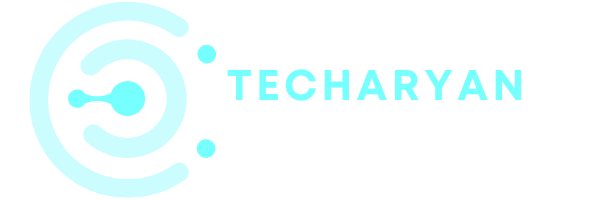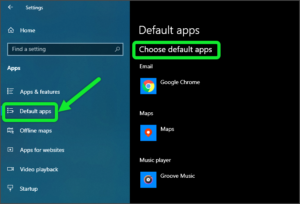Remote desktop is used to share the computer desktop to the other computer screen. Today in this modern world the remote desktop is very commonly used. Many people used this feature. This feature helps you a lot in sharing your desktop with others. You will use it to remote control to the other person’s desktop and handle it easily.
To open the Remote Settings in your PC, follow the given steps:
- Click on the “Windows” icon from the keyboard. You will also choose the windows icon from the Home display with the help of the mouse.
- Then from the Right, click on setting option, here the windows setting will open.
- In settings choose System Settings.
- Then from the left choose Remote Desktop options. Then you reach the Remote Desktop Settings in Windows 10.
There are not so many options given in these settings, Let’s see the feature or options which is given.
- Enable remote desktop
- Disable remote desktop
-
Enable Remote Desktop
By using this feature you will be able to enable the remote desktop feature. You can either ON or OFF this feature manually by your use.

Note: Remote desktop lets you connect to and control this PC from a remote device using a Remote Desktop client app. You’ll be able to work from another device as if you were working directly on this PC.
Thanks for reading this article. I would greatly appreciate it if you kindly give me some feedback. Your comments suggestions would be greatly appreciated. If you have any kind of suggestion or idea you will send your message through comments. We wait for your valuable feedback.