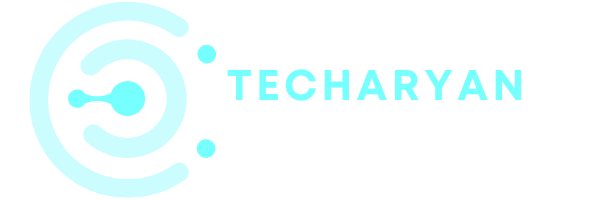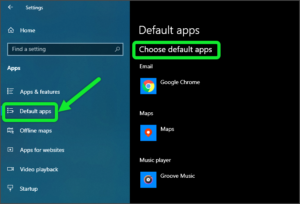Power is the main supply for your computer. Your computer needs supply to run your system smoothly. Today we discuss about Power & Sleep Settings in Windows 10.
To open the Power and Sleep settings in your computer, follow these given steps:
- Click on the “Windows” icon from the keyboard. You can also choose the windows icon from the Home display with the help of the mouse.
- Then from the Right-click on Setting option, here the windows setting is open.
- In settings choose System Settings.
- Then from the left choose Power & sleep options. then you reach to the Power & sleep settings in Windows 10.
In this topic you will learn about these given Power & Sleep Settings:
- Screen settings
- Sleep settings
- Additional power settings
The settings look like below image:

Let’s discuss one by one about these settings.
-
Screen settings
The screen settings are the settings that are used to turn off your computer screen automatically during inactive period. In this condition your computer off the display screen automatically. There are 2 options given to select the Turn OFF your computer screen.
The first option in the Screen settings is that on battery power when Your Computer screen turns OFF during an inactive situation. Mostly these settings are used in laptops because there is a battery connection. So here you will select the screen timing to turn OFF during inactive.

On the second option, you will use to set the timing of screen OFF during an inactive state when plugged in. Mostly these settings used in computers, because the Computer is always plugged in. So this option is very helpful in the Computer System.

-
Sleep settings
The sleep settings are used to sleep the computer when not in use for a longer period than specified. This setting is mostly used to Turn off the computer during an inactive situation. The sleep settings have 2 options available. Let’s discuss both options.
The first option is used to set the timing that after the computer screen turns OFF during battery supply. Mostly this setting is used in Laptops. This is a very useful setting in turn OFF the computer screen during inactivity a long term.

The second option in these settings is used to select the time to turn OFF the computer screen when the computer is plugged in during an inactive situation. This setting is mostly used in the Computer because as you all know that the computer is always in Plugged. This setting is very useful to turn OFF the computer screen after a certain time during inactivity.

-
Additional Power Settings
The additional power settings are used to choose or customize a power plan. You will use these settings for:
- Choose what the power button does
- Choose what closing the lead does
- Create a power plan
- Choose when to turn off the display
- Changes when the computer sleep

Note: A power plan is a collection of hardware and system settings (like display brightness, Sleep, etc.) that manages How the computer uses Power.
I hope you understand all power settings available in windows 10 operating system. If you have any kind of problem, feedback, suggestions or idea, you can share with us through your comments from the given box.