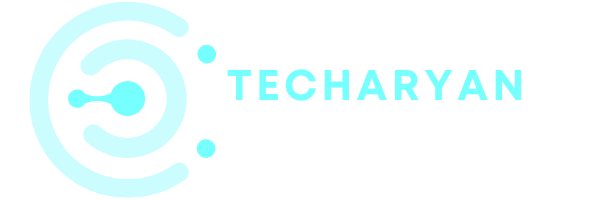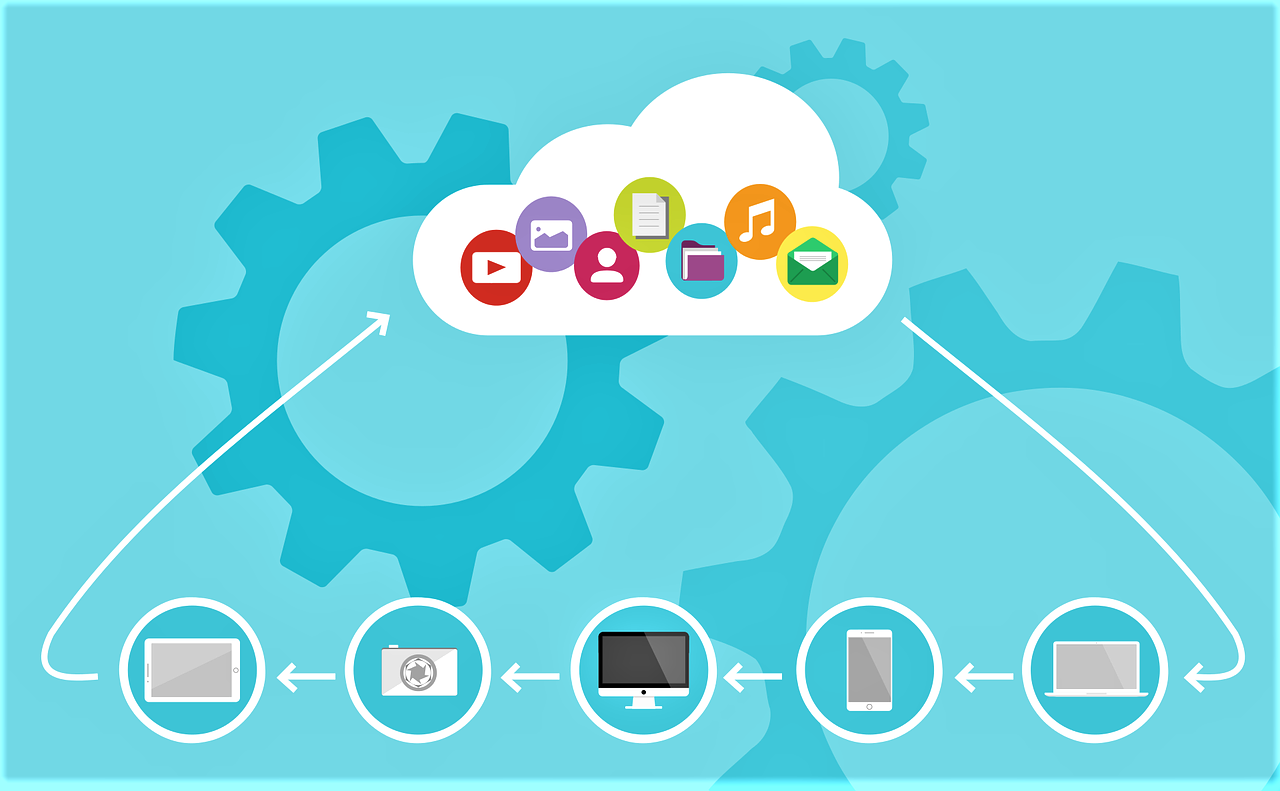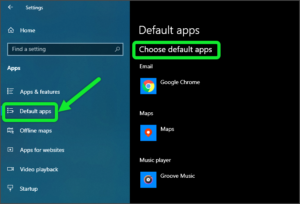Today we will discuss about the Phone settings. In Phone settings, you will be able to connect your phone with your computer and easily view the recent photos and videos from your phone. You will also share a webpage directly from your mobile to your computer screen.
To open Phone settings in windows 10, you will have to follow these given steps:
- Click on the “Windows” icon from the keyboard. You will also choose the windows icon from the Home display with the help of the mouse.
- Then from the Right-click on Settings option, here the windows settings are open.
- In settings choose Device Settings.
- Then from the Right, select the Phone Then you reached the Phone ink settings in windows 10.
In this content we cover these given topics:
- Link your Phone
- Share webpage
- Share photos
- Share notifications
- Share message
- Manage your phone calls
- Unlink your phone
Let’s discuss one by one option given in the Phone settings.
After opening the Phone Settings in your computer, its look like as below image:

-
Link your Phone
By using this option, you will able to link your Phone with your Computer easily. You can link your phone, by simply clicking on the “Link your Phone” option. Then you have to follow the given steps provided by your computer. You have to install the “Phone Companion” app on your phone for the link with your phone.

-
Share Webpage
After connecting with your phone, you will be able to do the sharing webpage on your computer from your phone. You will simply click on the share option on the webpage and select the “phone companion” app. Then your current webpage is directly shared with your connected computer and automatically load. You will share any kind of WebPages with the help of this.

-
Share Photos
After linking your phone with your computer, you will be able to share your photos from your mobile. You can easily view and manage it with the help of your computer. Before sharing photos you have to give permissions to the “phone companion” application for sharing media with your computer.

-
Share Notifications
You will also view the phone notifications on your computer. You can easily view or manage the notifications of your phone. Before sharing notifications you have to give permissions to the “Phone Companion” for sharing notifications. Toggle on your phone companion and select “Allow” when it asks for access.

-
Share message
After connecting your phone with your computer you will also share your message. You will able to view your phone messages on your computer easily. You will also send or receive a message with the help of your computer.

-
Manage your Phone calls
After linked your computer with your phone, you will be able to manage your phone call. You will also view your call history, add a call, and manage call details on your computer. Before managing your phone calls on your computer you have to give permission to your “Phone companion” application for sharing Call details with your computer.

-
Unlink your Phone
If you want to unlink your phone with your computer, you have to click the “Unlink this PC” option. If you unlink your computer, you will no longer be able to receive texts, recent photos, and WebPages from your phone. You will simply disconnect your phone from this phone.

Thank for giving your valuable time for reading this post. If you want to share your ideas or view, leave a comment from below comment box.