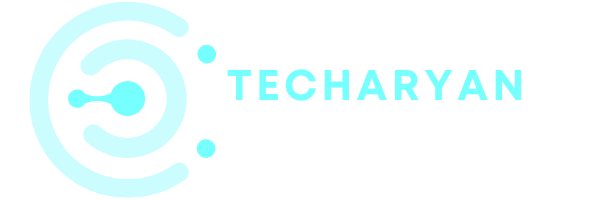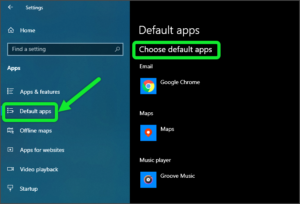Today in this article we discuss about the pen & windows ink settings in windows 10. This setting is about the font which is used for handwriting.
To open Pen & windows ink settings in windows 10, you have to follow these given steps:
- Click on the “Windows” icon from the keyboard. You will also choose the windows icon from the Home display with the help of the mouse.
- Then from the Right-click on Setting option, here the windows settings are open.
- In settings choose Device Settings.
- Then from the Right, select the Pen & windows ink Then you reached to the Pen & windows ink settings in windows 10.
we cover the following options that are given in Pen & windows ink settings windows 10.
- Font when using handwriting
- Write with your fingertip
- Windows ink workspace
Let’s discuss all the options one by one.
After opening the pen & windows ink settings it looks like below image:

-
Font when using handwriting
The first options given in these settings are Handwriting settings. In Handwriting the first option is about the font. By use of this option, you will choose font when using handwriting. You can select multiple options from here as “Segoe UI” or “Segoe print” or “Segoe script” or “ink free” options from here. You can either select from these given options.

-
Write with your fingertip
The next options in the given settings are about the handwriting panel. By selecting this option you will be able to write the handwriting panel with your fingertip. This option you either ON or OFF as per your requirements.

-
Windows Ink workspace
From here you will be known about the windows ink workspace. By clicking the below option which is “learn about windows ink”, you will learn about the windows ink. It works when you are connected to a network.

I hope you have understood about the Pen & Ink settings in windows 10 operating system available on yours computer. If you have any suggestions or idea you can share with us, from the below comment section.