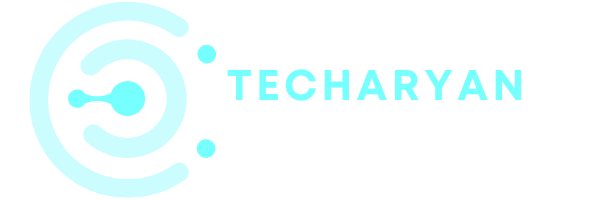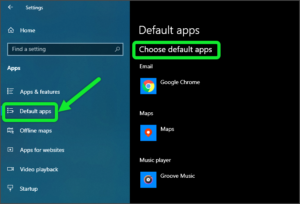Notification is an important part of the computer for knows what happened. The Notification tells us the information about the process, that’s on. So today we discuss about Notification Settings in Windows 10.
To open the Notification Settings in Windows 10, follow the given process :
- Click on the START button or Press the START button on the keyboard.
- Open the Settings.
- Then click on System.
- And then select Notification Settings.
Then we will see the Notification Settings.
After reading this article you will be able to manage these options:
- Quick Actions
- Add & remove quick actions
- Notifications
- Get notifications from these senders
- Lock screen notification
Let’s discuss one by one option.
-
Quick Actions
In this option, we can customize the notification tools. We can rearrange the quick action of the notifications tools. To re-arrange, hold the icon you want to move and then move the cursor to re-arrange them in any order, which we want.

-
Add & Remove Quick Action
By using this option, you will add quick actions as well as you can remove quick actions. You can also select or deselect quick actions.
-
Notification
By using this option, you will manage your notifications. You can either ON or OFF any of the given options. All the Options are related to the Notifications. The Options are:
-
Show Notifications on the lock screen
By enabling “ON” this option, you will see the notification on the LOCK SCREEN.
-
Show reminders and incoming calls on the lock screen
By use of this feature, you will manage your incoming calls on the lock screen.
-
Show the windows welcome experience
By use of this feature, you will see the Windows welcome experience after the update. You will also see the welcome by the windows when you sign on the computer.
-
Get tips, tricks, and suggestion
By use of this feature, you will get all the tips, tricks and suggestions by your computer through Notification.
-
Get notification from apps
When you ON this feature you will get the notification from the apps as well as other senders.

-
Get Notifications From These Senders
Use of this feature you will get the notifications from the given application or the software. You can select a sender to see more settings.
Note: Some senders might also have their own notification settings. If so, open the sender to change them.

We hope you have understood the given article. if you have any problems or suggestions you can comment below.