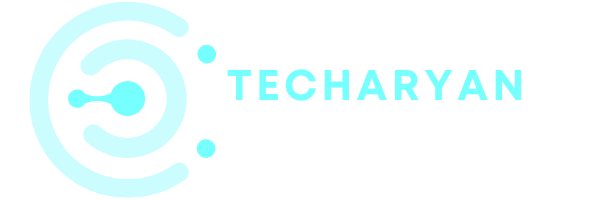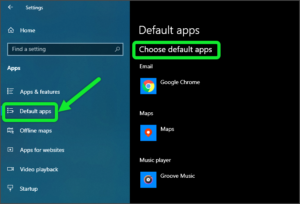Multitasking means multi-performance. In windows 10 you will use this feature a lot. These features help you to perform multi tasks at same time. So in this context, we discuss the Multitasking settings in windows 10.
To open the Multitasking settings, follow these given steps:
- Click on the “Windows” icon from the keyboard. You will also choose the windows icon from the Home display with the help of the mouse.
- Then from the Right-click on Setting option, here the windows setting is open.
- In settings choose System Settings.
- Then from the left, you will choose Multitasking options. then you reach to the Multitasking settings in Windows 10.
In the multitasking settings you will see these heading:
- Snap settings
- Arrange window automatically
- Automatically size it to fill available space
- Show what I can snap
- Resize any adjacent snapped window
- Timeline settings
- Virtual desktop settings
The multitasking settings look like below image:

Let’s discuss one by one all options that is given in the Multitasking settings in windows 10.
-
Snap windows
Here in the snap, you will use to customize your desktop for multitasking settings. Here are many options that are given related to multitasking settings. Let’s talk about one by one:

-
Arrange Window Automatically
Here you will arrange the window automatically by dragging them to the sides or corners of the screen. You can either ON or OFF this option.
-
Automatically Size it to Fill Available Space
This option is used when you snap a window, then the window size automatically it to fill available space. You can also ON or OFF this option.
-
Show What I can Snap
This option is used to see what you can snap next. This is used to when you snap a window, and then it shows what you can snap next to it. You can either ON or OFF this feature.
-
Resize any Adjacent Snapped Window
This option is very useful in multitasking in Windows 10. You will use this option when you resize a snapped window, simultaneously resize any adjacent snapped window. You can either ON or OFF this feature manually.

-
“Timeline” option in Multitasking
The timeline plays an important role in multitasking. The timeline used to see the suggestions occasionally in Timeline. You can either ON or OFF this feature as you like.

-
Virtual Desktops
Virtual desktops are very useful in multitasking work. Here you will see that there are 2 options. Let’s discuss one by one option that is given below in Virtual desktops.
In the first option, you will saw the windows that are open on the taskbar. You can select either “All desktop” or “only those desktops that you use currently”.

The second option in the virtual desktops is used to see windows by pressing the Alt + Tab button. You can either see “only those desktop that you currently use” or “all the desktops”.

Thanks for giving your valuable time in reading this article. If you have any kind of suggestions or ideas give your message through a comment from below.