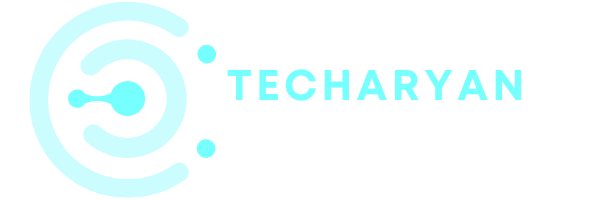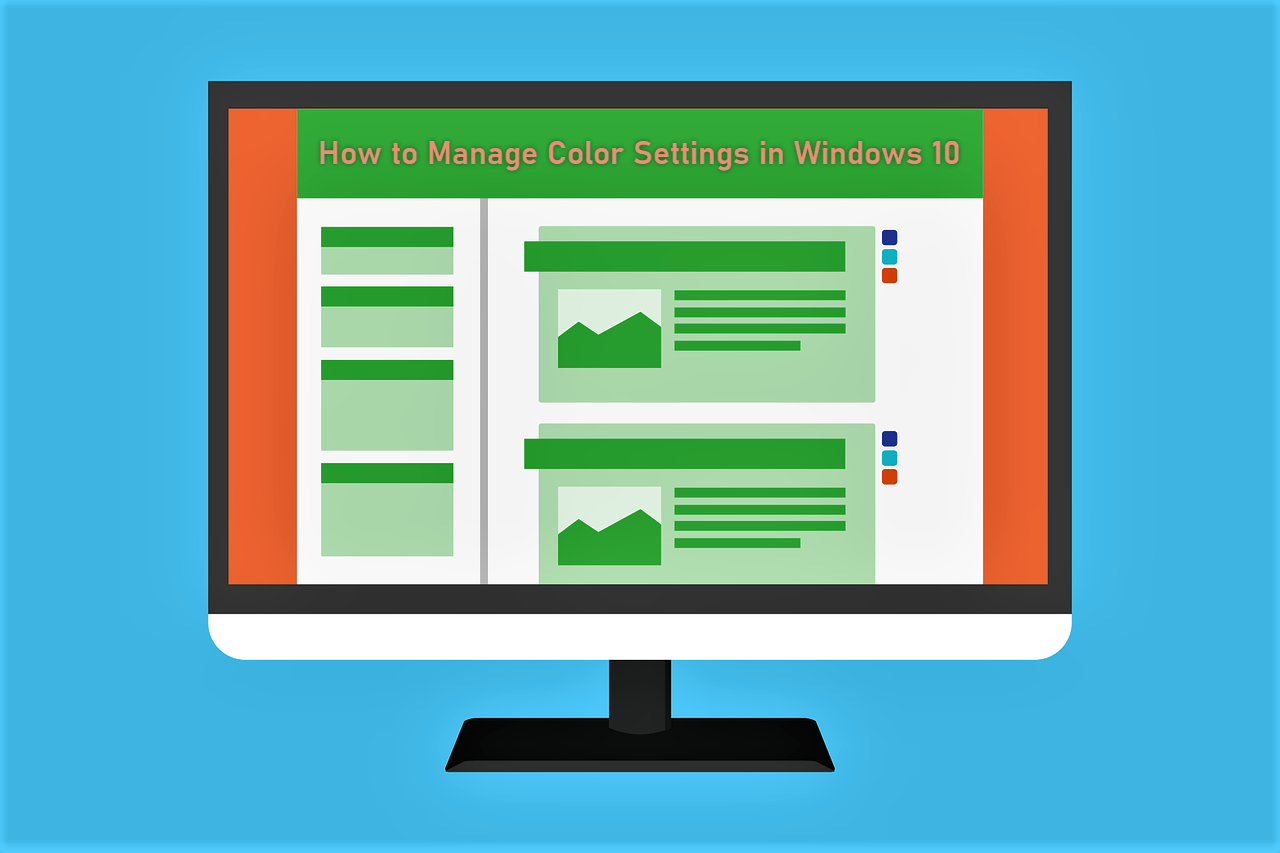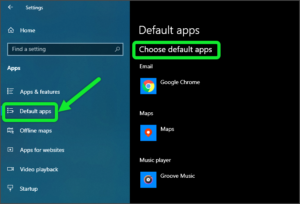If you are looking to change the color pattern of windows 10 operating system, You reached at the right place. Here I am going to help you step by step how to customize the color pattern of your windows, accent, start menu, taskbar, action center, title bars, window border and transparency effect on your windows 10 operating system. Let’s start.
After reading this post you will have answers to the following questions:
- How to change windows color in windows 10?
- How to enable the transparency effect in windows 10?
- How to choose accent color in windows 10?
- How to change the start menu, taskbar and action center color in windows 10?
- How to set title bars and window borders color in windows 10?
1. How to change windows color in windows 10?
Go to Start Menu > Settings > Personalization > then click on the ‘Colors’ option. Then the color settings will open. As you also see in the below image.

You can also open-color settings to another way, simply right-click on your desktop area and choose the ‘Personalization‘ option from the popup menu then choose the ‘Color‘ option. As you see in the below image. Then you will be reached into color settings in windows 10.

After opening ‘Color settings‘ in windows 10, you will see ‘Choose your color‘ option. In this option, you can choose the color of your window in this option, Light, Dark, and Custom. If you like ‘light color’ then choose light option, if you don’t like light color then choose ‘dark’ color option, even you don’t like both color then choose custom option then you will see some options, “Choose your default Windows mode light or dark” and “Choose your default app mode light or dark” so you have your own choice to set this option which color do you like.
2. How to enable the transparency effect in windows 10?
Go to Start Menu > Settings > Personalization > then click on the ‘Colors’ option. Then the color settings will open. You can also open-color settings to another way, simply right-click on your desktop area and choose the ‘Personalization‘ option from the popup menu then choose the ‘Color‘ option. Then you will be reached into color settings in windows 10. As you also see in the above image 1 and image 2.
Here you will see the ‘transparency effect‘ option if you want to set your window transparent then simply turn on this option by clicking on this switch option, if you don’t want to set your window transparent then simply turn off this option by clicking on this switch option. But if you choose transparency effect turn on then your computer window looks great.

3. How to choose accent color in windows 10?
Go to Start Menu > Settings > Personalization > then click on the ‘Colors’ option. Then the color settings will open. You can also open-color settings to another way, simply right-click on your desktop area and choose the ‘Personalization‘ option from the popup menu then choose the ‘Color‘ option. Then you will be reached into color settings in windows 10. As you also see in the above image 1 and image 2.
In this section, you will see ‘choose your accent color‘ by this option you will choose your window accent color(second color). You can also choose automatically an accent color from the desktop background by simply tick on ‘automatically pick an accent color from my background‘. In my case, I had selected the sky blue in my accent color as you see in the picture below.

You can also choose a custom color by clicking on the ‘custom color‘ option, after clicking on this option you will see custom color settings, here as you want to set your window accent color you can select by simply drag your mouse pointer and select color then click on ‘done‘ option.

4. How to change the start menu, taskbar and action center color in windows 10?
Go to Start Menu > Settings > Personalization > then click on the ‘Colors’ option. Then the color settings will open. You can also open-color settings to another way, simply right-click on your desktop area and choose the ‘Personalization‘ option from the popup menu then choose the ‘Color‘ option. Then you will be reached into color settings in windows 10. As you also see in the above image 1 and image 2.
After opening colors settings, scroll your window and go down you will see ‘start, taskbar, and action center‘ option. By this option, you will set your start menu color, taskbar color, and action center color. To turn on this feature with the help of your mouse tick this option.

You will then see that the color of your start menu, taskbar, and action center has changed. In my case, I had selected the green in my accent color as you see in the picture below. You can modify this color as you want to set on your accent color.

5. How to set title bars and windows borders color in window 10?
Go to Start Menu > Settings > Personalization > then click on the ‘Colors’ option. Then the color settings will open. You can also open-color settings to another way, simply right-click on your desktop area and choose the ‘Personalization‘ option from the popup menu then choose the ‘Color‘ option. Then you will be reached into color settings in windows 10. As you also see in the above image 1 and image 2.
After opening colors settings, scroll your window and go down you will see ‘title bars and window borders‘ option. By this option, you will set your title bars color and window color. To turn on this feature with the help of your mouse tick this option.

You will then see that the color of your title bars and window borders has changed. In my case, I had selected the green in my accent color as you see in the picture below

I hope after reading these settings you will be to customize your window color settings in Windows 10, If you have still any problem related to these color settings, So you can ask me with the help of the comment box. I will definitely answer your questions.