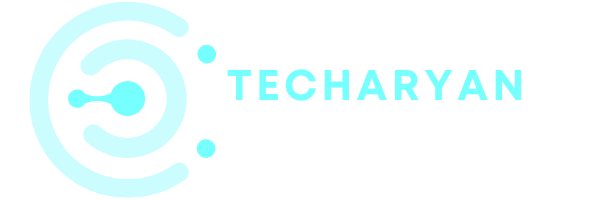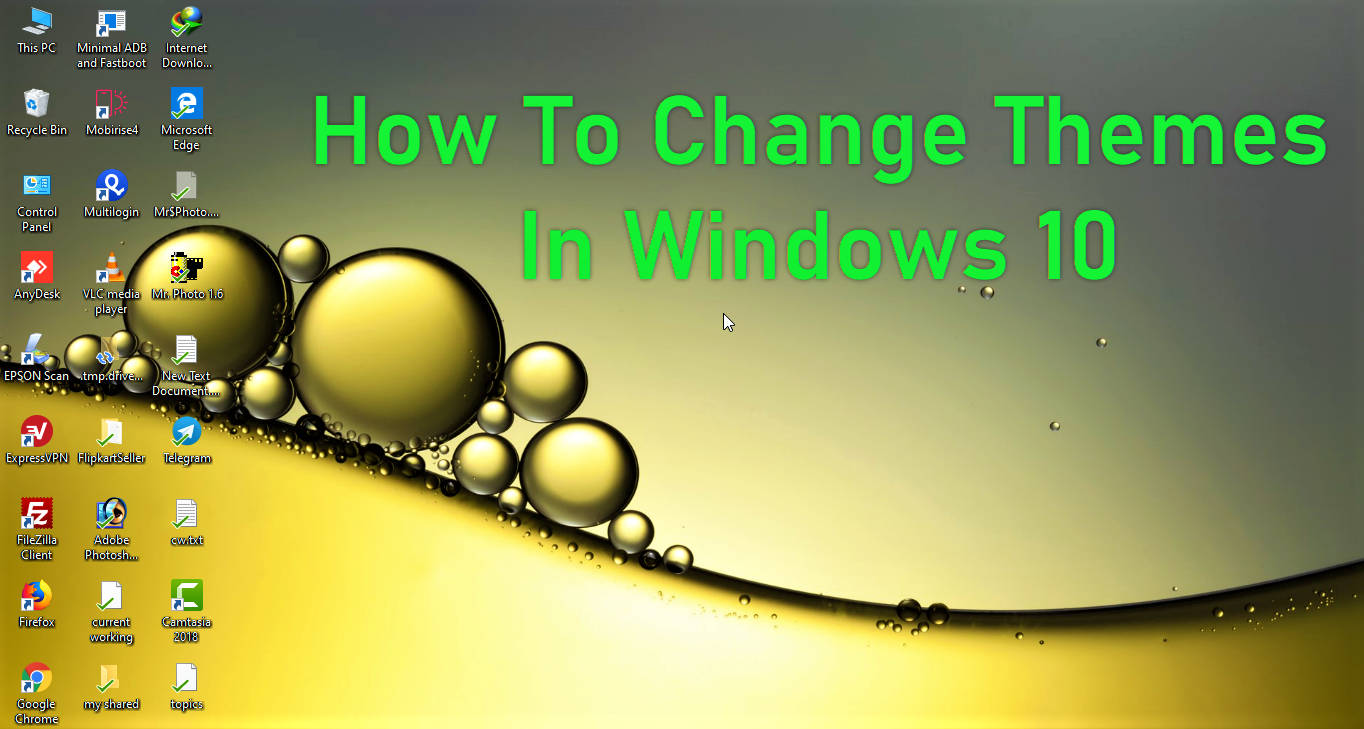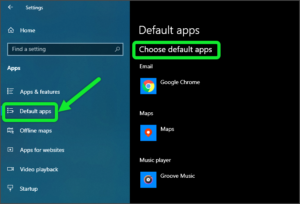Through the theme settings, you will make your computer windows attractive look to other computer windows. In the theme’s settings, you can personalize your computer windows color, desktop picture, and sound. In this post, you will know about how to change themes in windows 10. Let’s start.
Go to Start Menu > Settings > Personalization > then click on the ‘Themes’ option. Then the theme’s settings will open. As you can see in the below image 1.

You can also open the theme’s settings to another way, simply right-click on your desktop area and choose the ‘Personalization‘ option from the popup menu then choose the ‘Themes‘ option. As you can see in the below image 2. Then you will be reached into themes settings in windows 10.

After opening the theme’s settings in Windows 10, you will see the first preview of themes. When you are changing your theme, here also showing your changed themes in the preview section.

To change themes in Windows 10, you will see in the theme’s settings section some themes are available for set themes. To set theme just click one of these themes help of mouse. If you want to add new themes in the theme section on windows 10 then click on ‘Get more themes in Microsoft Store‘ option. After that ‘Microsoft Store‘ will open.

When you reached the Microsoft Store will see windows themes section(Image 5), then here you will see multiple themes are available to download. You can download your favorite theme from here. You can also download your theme by search by the search box in the Microsoft store.

After downloading the theme you will see those themes are available on your themes section(Image 4). Now, you can select a theme which one you want to set on Windows.
I hope after reading this post you will understand how to change themes in windows 10, if you have still any queries related to themes settings in windows 10 then you can ask me the help of the comment box.