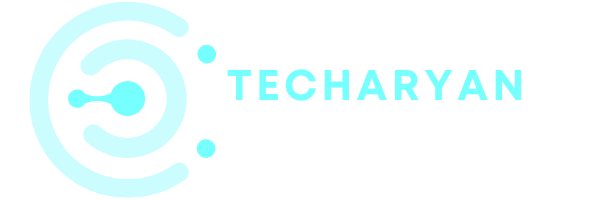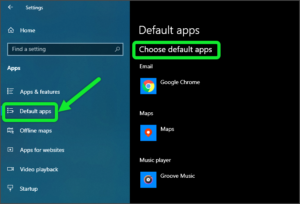Today in this article, we discuss about the Battery Setting in Windows 10. Mostly this setting is used in a laptop for the battery. The Battery is very important in any electronic devices, It works as a backup power supply to the device. The battery life depends upon how the battery used. So, today we talk about the battery setting in windows 10.
To open the Battery setting in windows 10, you have to follow these given steps:
- Click on the “Windows” icon from the keyboard. You can also choose the windows icon from the Home display with the help of the mouse.
- Then from the Right-click on Setting option, here the windows setting is open.
- In settings choose System Settings.
- Then from the left choose Battery options. then you reach to the Battery Settings in Windows 10.
In this given article, after reading you will cover these following options:
- Overview of the battery percentage
- Battery notifications
- Battery saver
- Turn battery saver ON automatically
- Low screen brightness
- More battery power saving options
The battery settings look like the below image:

Let’s discuss about one by one option given in the Battery settings.
-
Overview of the battery percentage
In this section, you saw the overview of the Battery i.e. battery percentage, estimated time remaining for discharging of the battery, estimated time remaining for a full charge, etc.

You will also see which apps affecting your battery life. You can manage the apps which consume more battery.
-
Battery Notifications
Here you will see the notifications which are related to battery life. You will be also managing the things which are affecting the battery. In this section, you will get notifications for a good battery life for your computer.

-
Battery Saver
This column is used for battery saver. As we all know after some time our Laptop battery became low, then this time you can use a battery saver to save your battery. It also extended battery life by limiting background activity and push notifications when your device is low on Battery.
Let’s know about one by one column in the Battery saver.
-
Turn on Battery Saver Automatically
By ON this option, you will turn ON battery saver automatically. You will set the battery percentage, after which the Battery saver mode automatically ON.

-
Battery Saver Status Until Next Charge
By use of this column, you can see the battery saver status until battery next Charge. You will manage this option either ON or OFF.
-
Lower Screen Brightness While In Battery Saver
This option is used for the low brightness level while the System in battery saver mode. By default, this setting is ON, but you will manage this setting by your own choice.

-
More Battery Saving Options
In this column, you will get more savings options. You will get battery saving tips from here. You will also change battery settings for playing a video. This setting is very useful for those who want to get tips for battery saving options. In these options, the second option is used to change the battery setting for playing video in the system.

I hope this article is useful for you for the battery settings in windows 10. If you have any question related about battery settings, Please give your feedback or suggestion using below comment box. we will wait for your valuable feed back.