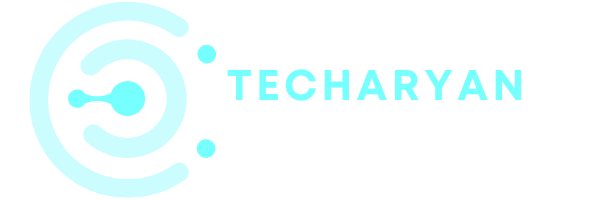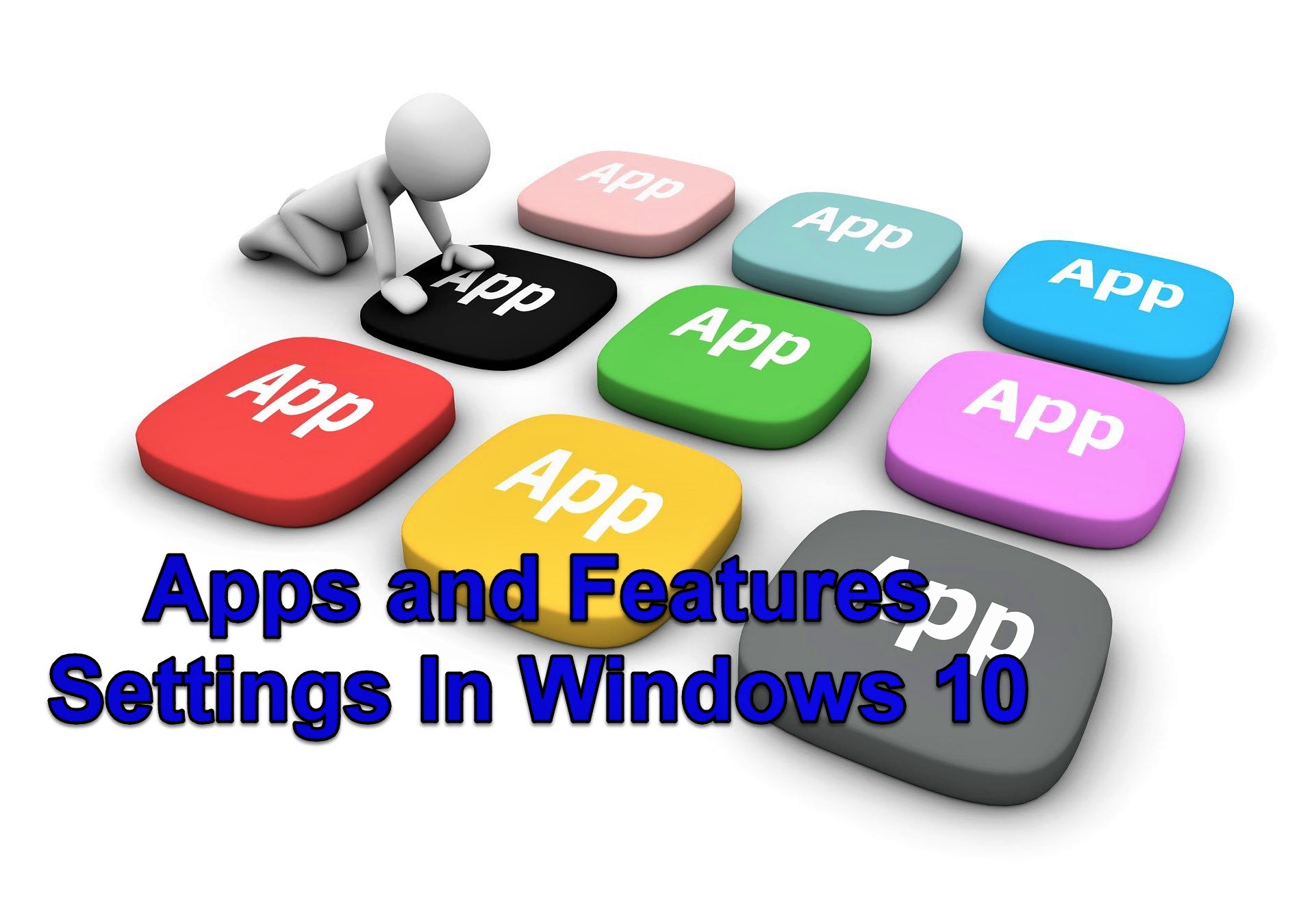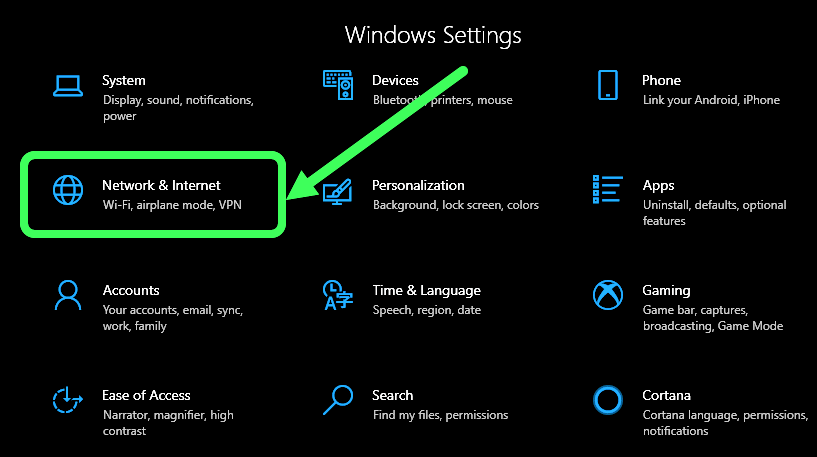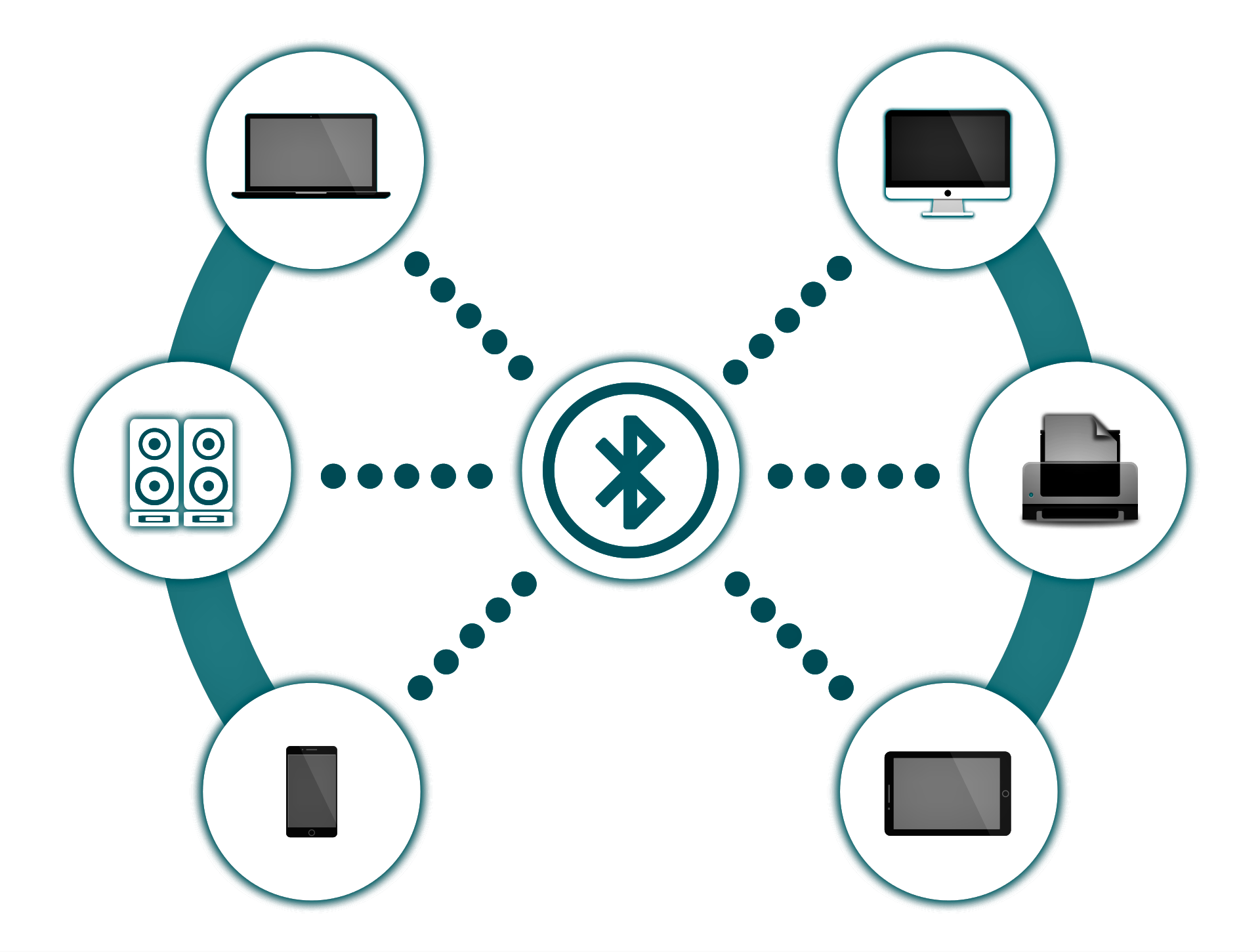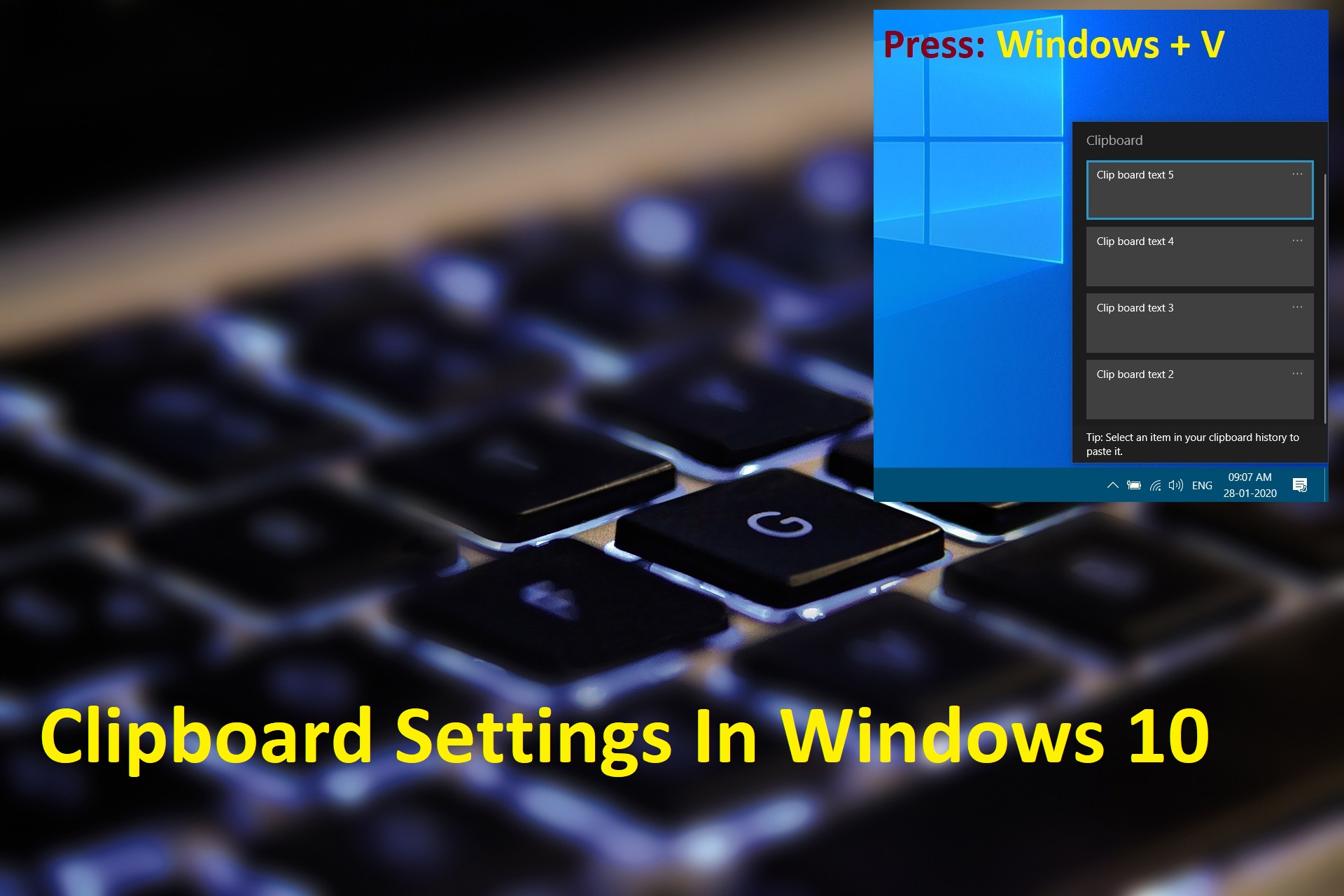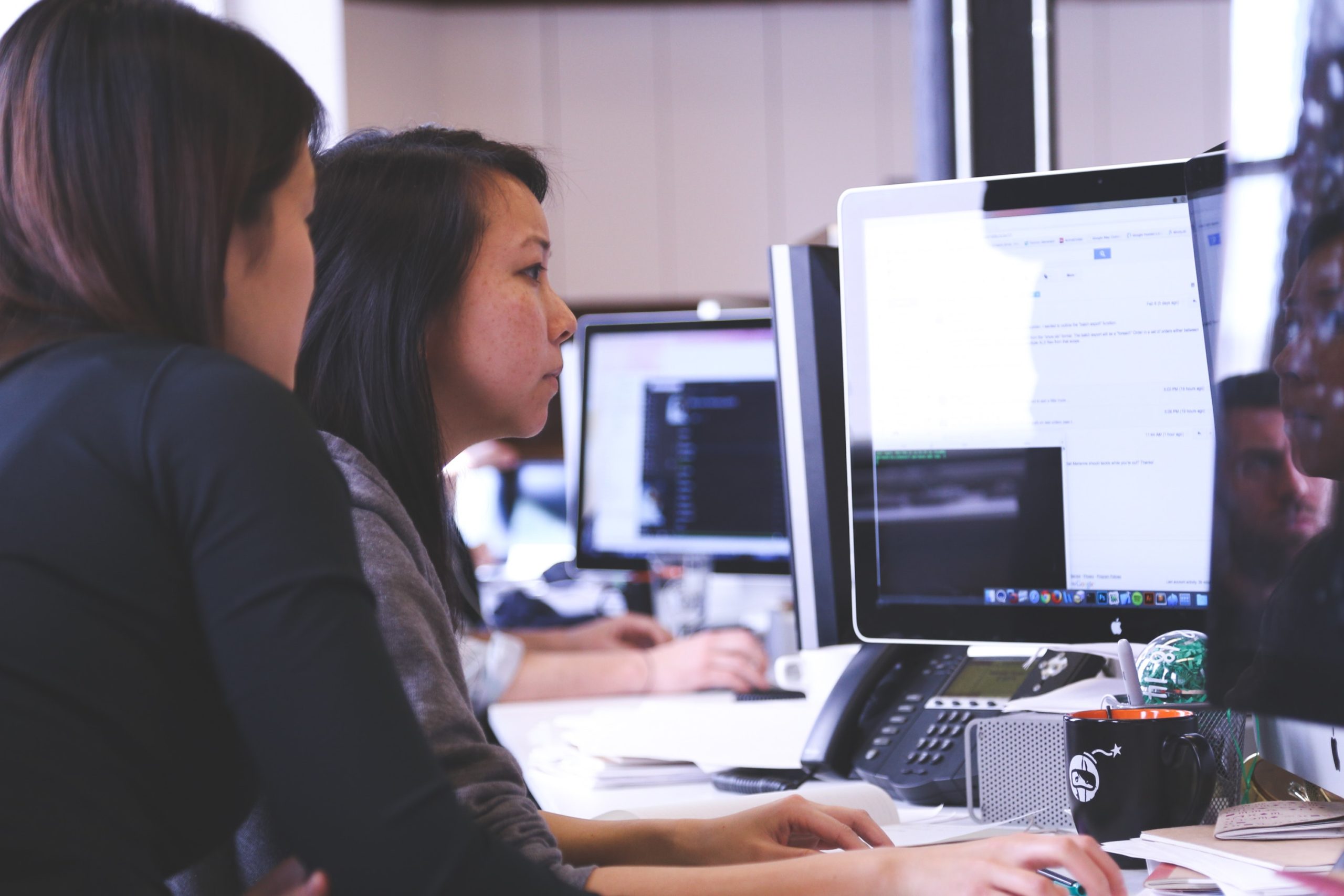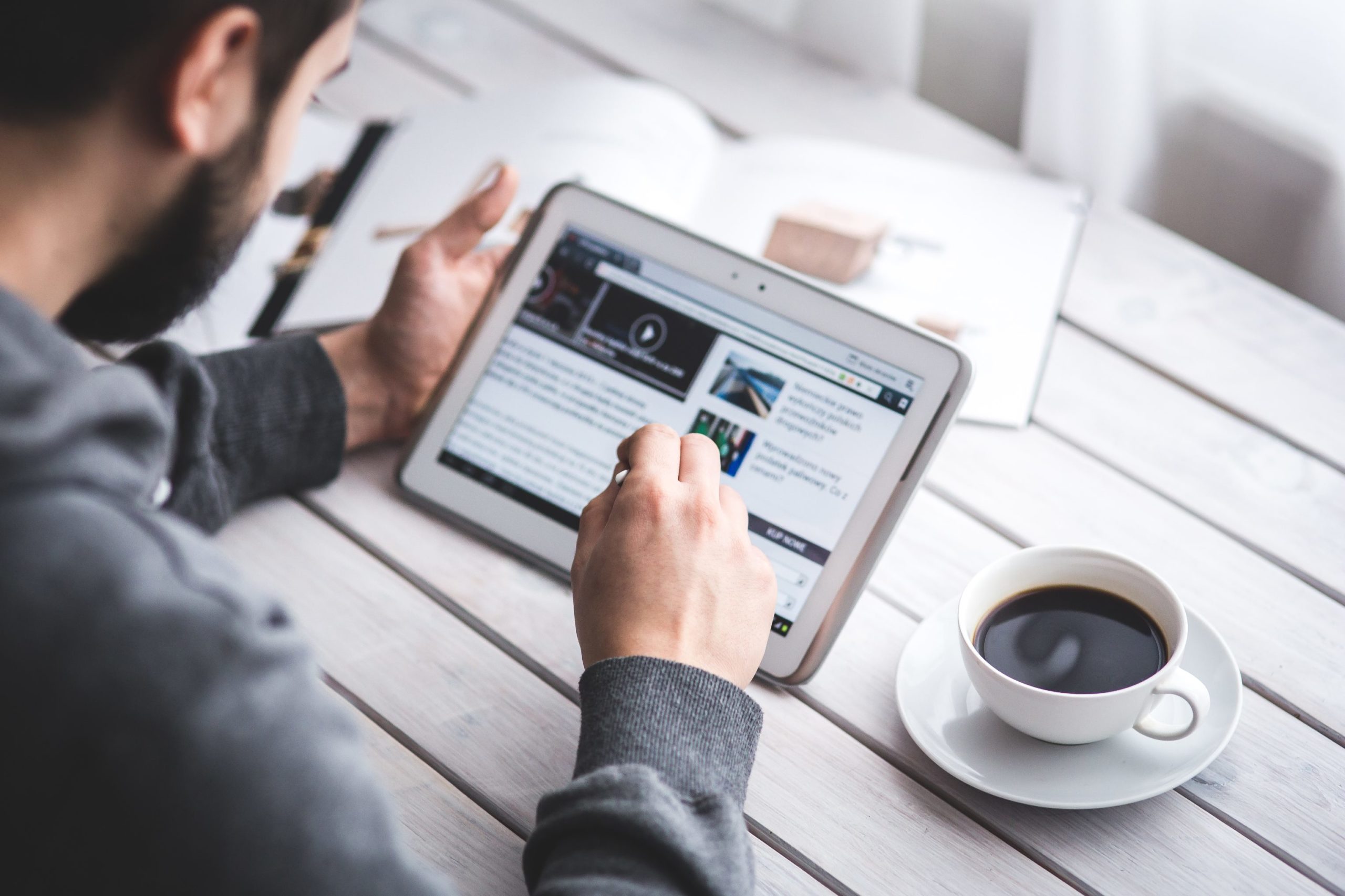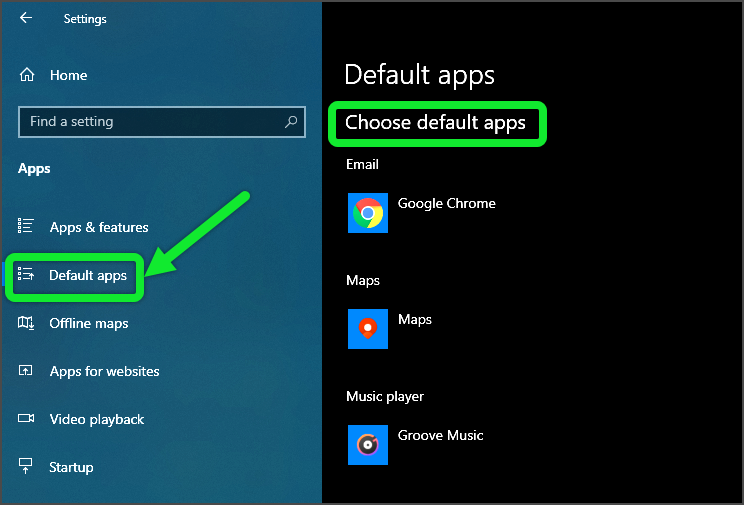
How to Set or Remove Default Apps In Windows 10
How to set or remove the default apps in Windows 10(see this post for solution). By setting up your default apps, You can open your file which has to selected listen to music, look at pictures, check mail, watch videos, and more. To open Apps and Features settings in Windows 10, Click on Start Menu